Create configure file for your Add-In
Once an OpenRoads Designer Add-In is created, User can now build the tool using Visual Studio build option. After successful build, application should create Add-In dll in your MdlApps folder under
"C:\Program Files\Bentley\OpenRoads Designer CE 10.11\OpenRoadsDesigner\Mdlapps".
But if user has changed the output directory path(build location) to something else other than the above mentioned path, user needs to add the new path to the OpenRoads Configuration variables.
Configure tool to OpenRoads Designer
For the custom output directory path, user needs to edit the configuration variable by adding new path. There are two ways to do this:
1. Create .cfg file at location "C:\Program Files\Bentley\OpenRoads Designer CE 10.11\OpenRoadsDesigner\config\appl" with the below content
################################################################# ## ## ## CONFIGURATION FOR _YOUR_ADDIN_NAME_ APPLICATIONS ## ## ## ################################################################# # AddIn installation path _YOUR_ADDIN_PATH_=D:\LMUSplit - Copy\1_PlaceObstructions\PlaceObstructions\PlaceObstructions\bin\ # Add the AddIn installation path to MS_ADDINPATH variable MS_ADDINPATH < $(_YOUR_ADDIN_PATH_) # This will load you AddIn %if exists ($(_YOUR_ADDIN_PATH_)PlaceObstructions.dll) MS_DGNAPPS < PlaceObstructions.dll %endif
Edit the variable _YOUR_ADDIN_PATH with your adin path and the dll to load. Save the file at above mentioned location, Restart OpenRoads Designer. This file now load the dll in OpenRoads Designer.
2. Another way to load the dll in OpenRoads Designer is changing the variable MS_ADDINPATH
Open the OpenRoads Designer exe, Go to File-> Settings -> Configurations ->Configurations Variable -> MS_ADDINPATH , Edit this variable.
The below image shows MS_ADDINPATH variable is changed for custom output directory "D:\SampleBuildLocation"

Now load the dll using keyin
 option available in
OpenRoads Designer.
option available in
OpenRoads Designer.
Use key in "mdl load YourDllName "